
Effortless Guide to Reset Your IMOU Camera Quickly to Default
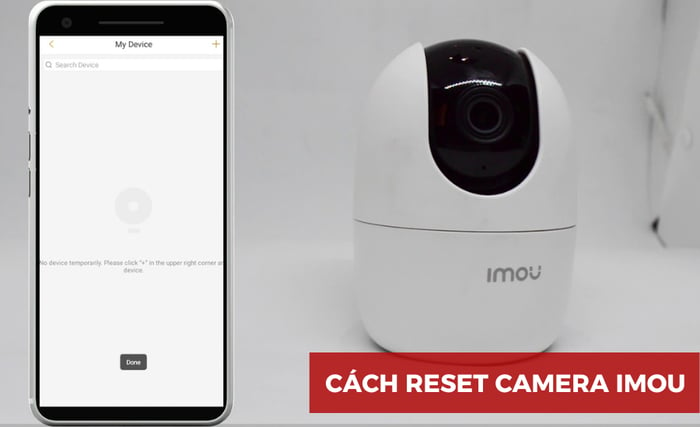
In the process of using IMOU camera, if you need to reset it to default to fix certain issues, check out this quick and simple guide below!
1. Simple Method to Reset IMOU Camera to Default
Step 1: Power up your IMOU camera by plugging it into a power outlet.

Step 2: Locate the Reset button on the IMOU camera and press and hold it for about 10 - 15 seconds. Release it when you hear a beep.

Step 3: Open the IMOU Life app, access the device you want to reset. Then tap on the gear icon for settings.
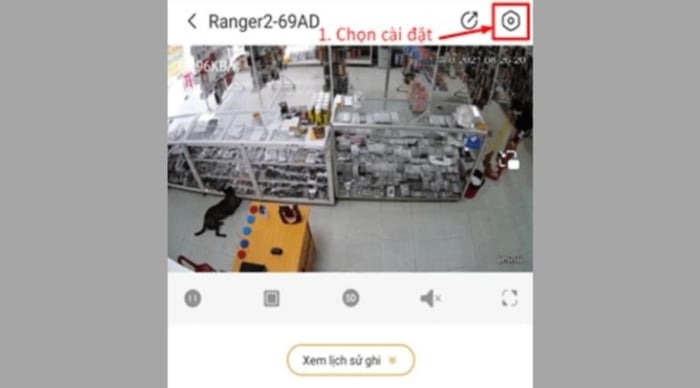
Step 4: A new window will appear, scroll down to the bottom and select Delete
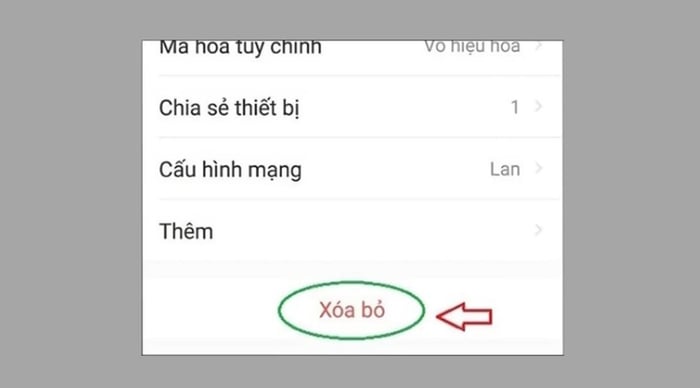
After successfully deleting the device, you can set it up again and use it as normal.
2. How to Remove an Account Associated with IMOU Camera
Step 1: Access the IMOU Life app on your phone to delete the account and set up a new one.
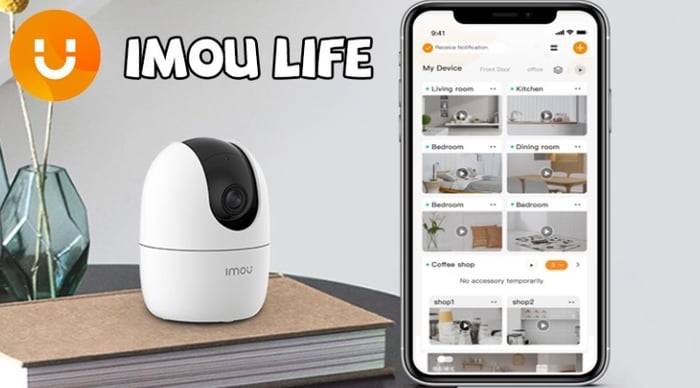
Step 2: Then, scan the QR code behind the camera affected by the old account.
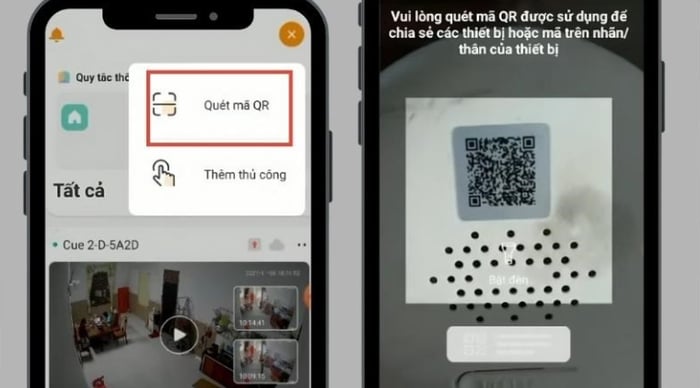
Step 3: Upon receiving the camera, if it was created by another email account, you need to request the owner of the email account connected to the camera to actively disconnect it.
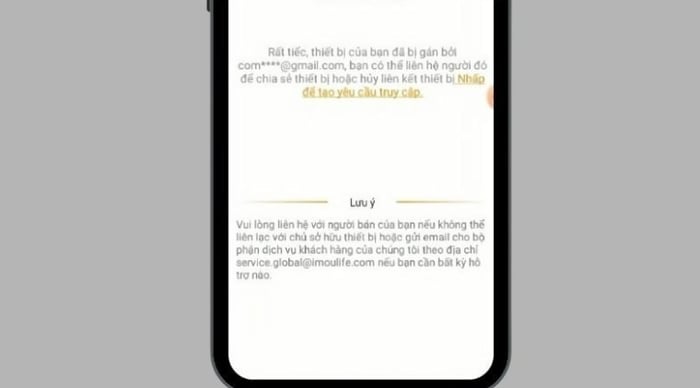
If you cannot reach the person associated with the previous camera, you can contact the IMOU hotline's Customer Service Center via email for assistance in deleting the account!
3. Some Notes When Resetting IMOU Camera

After resetting the IMOU camera, the device will restart with a red indicator light. After some time, this indicator light will change to green and flash continuously, indicating a successful reset.
When resetting the device, you also need to delete the IMOU camera associated with your IMOU Life account. If not deleted, when you attempt to install the IMOU camera on another device, the software will alert you, and you will not be allowed to install.
4. Reset Button Locations for Various IMOU Camera Models
IMOU Ranger 2
The reset button of IMOU Ranger 2 is located on the side of the camera near the memory card slot. You need to tilt the camera upwards, open the black cover on the outside, and press and hold the device's reset button.

IMOU F22
The reset button of IMOU F22 is located on the underside and requires the use of a screwdriver to remove the outer casing to access it.

IMOU A26
The reset button of IMOU A26 is located at the rear of the camera's base, simply tilt the camera forward to see it.
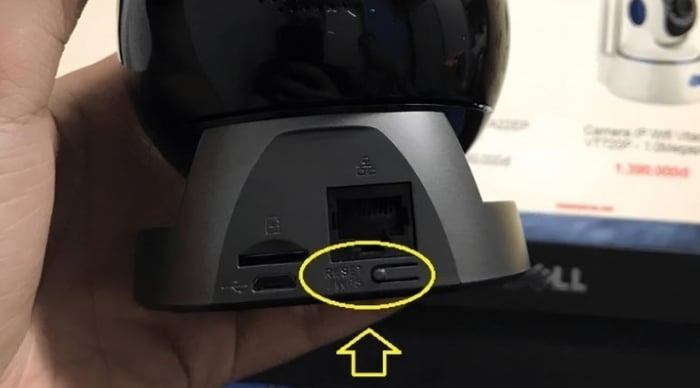
IMOU LOOC
The reset button of IMOU LOOC is located on the top of the camera next to the SD card slot. Users need to remove the cover to find this button.

IMOU C22
The reset button of IMOU C22 is raised and located just behind the camera, a short distance above the camera stand.

Here is a guide on how to reset IMOU camera and delete accounts very easily and quickly. Hopefully, the information shared by Mytour can help you perform it at home without needing to go to the service center. Wish you successful implementation!
Explore some popular IMOU camera models at great prices, bestsellers at Mytour:
Link nội dung: https://ausp.edu.vn/effortless-guide-to-reset-your-imou-camera-quickly-to-default-a22959.html